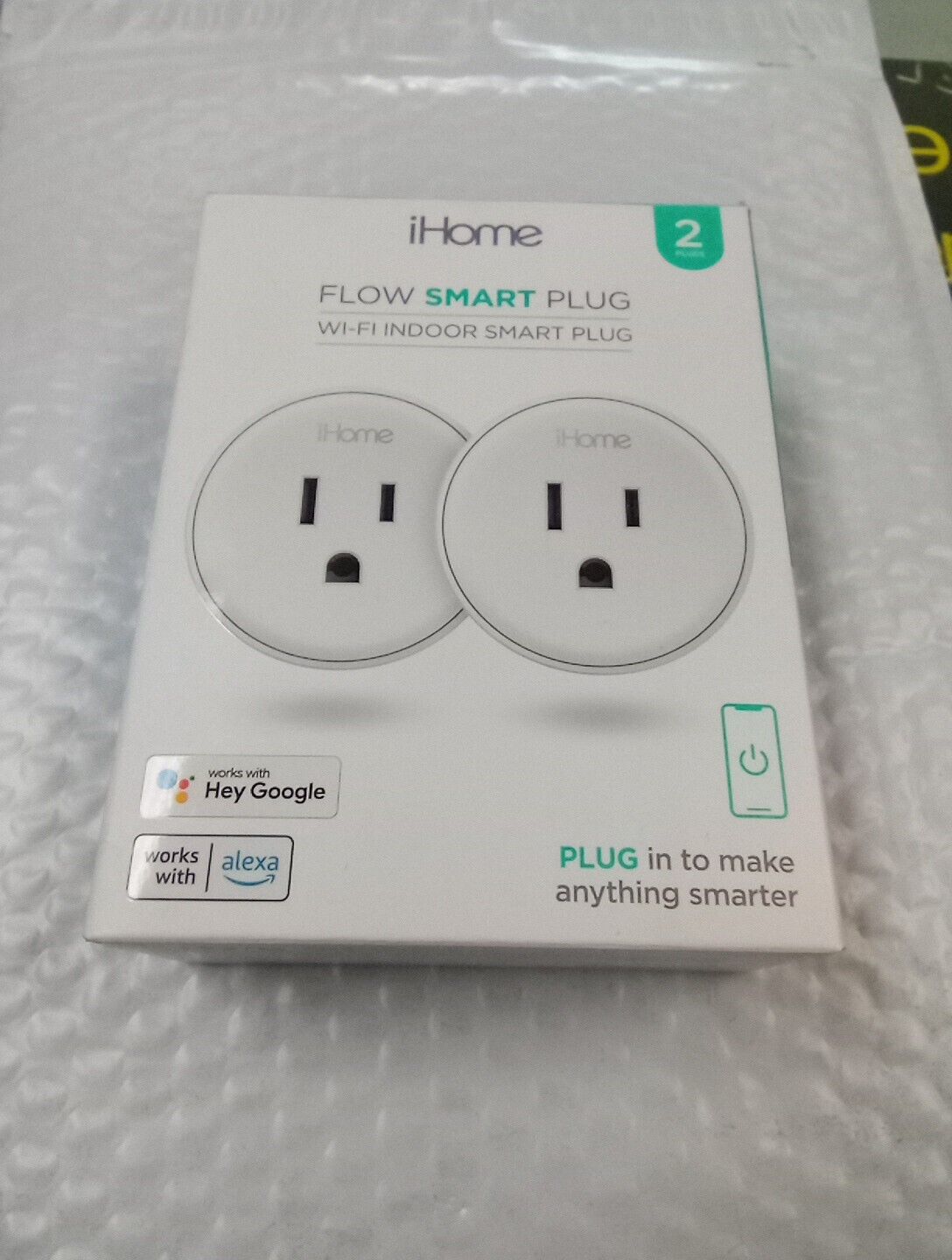-40%
Gosund WiFi Alexa Google Mini Smart Plug 2 Packs Homekit Ecosystem For iPhone
$ 7.37
- Description
- Size Guide
Description
Item description from the sellerApple Homekit, Alexa, Google Assistant. Plugs in excellent (like new) condition. All three Work perfectly...
Easy to Use (No Hub Required)
How to connect the smart plug with phone APP
Step 1:
Plug the smart plug into a outlet and power on
Step 2:
Download our APP by scan QR Code or search it from Google Play or APP Store
Step 3:
Follow the in-APP instructions to add the smart plug into your account,then enjoy home automation
Please Note: Require 2.4Ghz WiFi for successful connecting.Once finished the successful connecting and setting in our APP,you can control your devices in phone APP via 5G/4G/3G/2.4G Wi-Fi network from anywhere.Just keep smart plugs in your 2.4G Wi-Fi range.
And the smart plugs works for home appliances Max load power 1200W,10A.
How to connect to Alexa
Turn on the smart plug in our app, then open Alexa App, click "Skills&Games"> search our app > click "Enable" > log into the account you registered in our product app and click "Link now" > click "Discover devices.
How to connect to Google Assistant
Turn on the smart plug in our app, then open Google Home App, click "Home Control"> > Click "add a device" and search our app> click "Enable" > log into the account you registered in our product app and click "Link now"
Import steps for successful connect to APP or Wi-Fi:
1. 2.4Ghz WIFI network required
Make sure you are on the 2.4g as a requirement during the initial connection of the device to the app.
Enter the "Wireless Settings (Wireless)" page of the router (the access method is usually on the label on the back of the router).
Find the 2.4Ghz settings page, change the Wi-Fi name (SSID) to "xxx-2.4G", and save the settings.
Find the 5Ghz settings page, change the Wi-Fi name (SSID) to "xxx-5G", and save the settings.
After the name change is completed, you can find the two Wi-Fi names "xxx-2.4G" and "xxx-5G" on the Wi-Fi search page of the mobile phone, then please choose the 2.4G.
2. Enter the correct password of your 2.4G wifi when connecting to APP
3. Two ways to pair with APP (AP/EZ mode)
1)Press and hold the power button for 5-10 seconds until the indicator light will rapidly blink fast, EZ mode is available and wait for connected.
2)Or try the second way, re-press and hold the on/off button for 5 seconds when the indicator blinking fast, then indicator light become blinking slow, AP mode is available and wait for connected.
4. Reset the smart plugs before next connecting by pressing and hold the power button (for 5 seconds).